Adding Locations
How to View and Activate Locations
- Click on the Locations link under Information Analysis.
- The Location list is automatically populated if you also own other SchoolDude applications. Locations with a yellow thumbs-up (
 ) are active and ready for use within the application. Locations with a gray thumbs-down (
) are active and ready for use within the application. Locations with a gray thumbs-down ( ) are inactive and will be unavailable for use until they are activated.
) are inactive and will be unavailable for use until they are activated.- To activate a Location, click on the thumbs-down icon (
 ). It will change to the yellow thumbs-up icon and that Location will be activated in TripDirect.
). It will change to the yellow thumbs-up icon and that Location will be activated in TripDirect.
- To activate a Location, click on the thumbs-down icon (
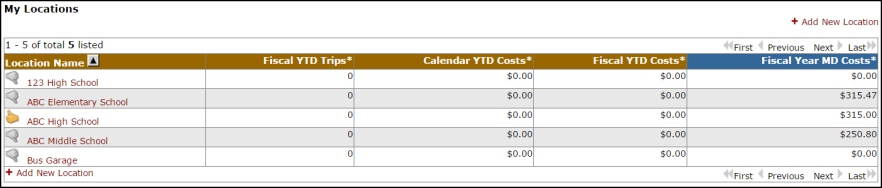
How to Add a New Location
- Click on the Locations link under Information Analysis.
- Click on Add New Location.
- The Location code is only used for database information and will not appear on any other screens. If you do not enter a Location Code, the system will generate one for you.
- Enter the Description (the name of the facility or campus). *Required field
- The Number of Students, Square Footage, Date Built, and Notes are not required fields. This information can be added at any time.
- Click Save.
